Frequently Asked Questions
Account Information
Why should I sign up for an account?
FSIP pricing is based on your business type. Signing up for an account allows us to determine if you qualify for business pricing.
How do I sign up for a new business account?
On the homepage, click LOGIN at the top right corner of the screen. On the Login page, click the SIGN UP button and complete the required information. Once your account information has been reviewed, a sales representative will contact you.
How do I register my current business account to access my business pricing on the online store?
On the homepage, click LOGIN at the top right corner of the screen. On the Login page, click the REGISTER button and complete the required information. Once you have been set up as a user on the online store, you will receive an email with your login information.
Can I shop as a guest? What is the difference?
You have the option to shop as a guest if you do not want to sign up for an account with FSIP. The difference is that you will not see account-level pricing. You will pay the price that is listed.
How do I reset my password?
On the homepage, click LOGIN at the top right corner of the screen. On the login page in the RESET OR FORGOT PASSWORD section, enter your email address and click the SEND button. You will receive an email with instructions on how to reset your password.
How do I change my address?
If you have an account that you have registered on FSIP's online store, the shipping address on your account will be used as the primary by default. You will have the option to change your shipping address during the checkout process if needed.
How do I track my orders?
On the homepage, click LOGIN at the top right corner of the screen and enter your username and password to log into your account. In the navigation menu, go to My Account → Search Order. This page will display your order history, including both open and closed orders.
How do I track my invoices?
On the homepage, click LOGIN at the top right corner of the screen and enter your username and password to log into your account. In the navigation menu, go to My Account → Search Invoice. This page will display your invoice history, including both open and closed invoices.
How do I add a product to my favorites?
For New and Reman Exchange products, go to the product listing and click the star symbol located to the left of the ADD TO CART button. To view your favorites, go to My Account → Favorite Products in the navigation menu.
Product Information
Where can I find current promotions?
Check the banners at the top of the homepage or call 1-800-333-1194 to ask your sales representative.
Where can I find recently added products?
In the navigation menu, go to Products → Recently Added. There, you will find the New and Remanufactured categories for recently added products.
Where can I find technical manuals?
Enter a part number in the search bar, or locate the product using the Products navigation menu. Select the product to view the product details. If there is a technical manual available for that product, it is located under the ‘Technical Manuals’ tab. You can also browse product specification sheets and technical documents listed under the Resources navigation menu.
How do I add Reman Extra to my cart?
Go to the product listing page for the Reman Exchange product you want to purchase, then click the ADD TO CART button. If Reman Extra is available for that product, a pop-up will display information about the warranty service. In the popup, click the ADD TO CART button to add Reman Extra to your cart.
How do I chat with someone when I have a question?
Click the Zendesk Chat box in the lower left corner of any page. Enter your name and email address, then choose the department you want to chat with. Enter your message, then click the Start Chatting button.
If my controller requires additional programming, where do I add that information?
Go to the product listing for the New or Reman Exchange controller you want to purchase, then click the ADD TO CART button. In the pop-up form, enter all of the information that is required for additional programming, then click the Send button.
Payment Information
How do I pay?
You can pay with your credit card by entering your credit card information during the checkout process, or establish an "open account" with FSIP by completing the credit application. In the navigation menu, go to About → Policies → Payment & Shipping. On the Payment & Shipping page, you will find a link to fill out a credit application.
Return Information
How do I return a product if it is under warranty?
In the navigation menu, go to About → Policies → Warranties & Returns to learn more.
Why is there an additional Core Charge added to my cart?
In the navigation menu, go to About → Policies → Core Charges & Returns to learn more.